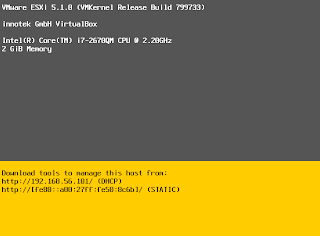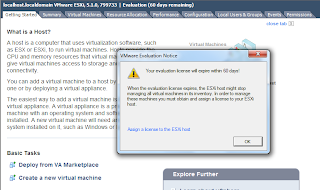In earliest post, I demoed How to install VMware ESXi 5.1 and vSphere Client.
This articles will show how to create and virtual machine and install centos as guest OS on ESXi host.
1. Login to VMware vSphere Client
2. Click "File -> New -> Virtual Machine .." or press ctrl-N.
3. Choose Typical configuration.
4. Specify a name for our virtual machine, here I put "vmcentos".
5. Choose guest OS and version, I am installing centos, so choose "Linux" and "CentOS 4/5/6 (32bit)"
6. Create a disk, I am installing Centos minimal, 5G should be more than enough, leave the other option unchanged.
7. Review VM configurations before finishing, attach CD/DVD to the virtual machine. Earlier I have copied CentOS-6.3-i386-minimal.iso into ESXi using winscp, so I just attach the iso file. Under "device status" remember to check "connect at power on" , otherwise VM cannot boot up properly in step 9.
8. Open VM console: "Inventory -> Virtual Machine -> Open Console"
9. Press green button to boot up VM, alternatively you can click "Inventory -> Virtual Machine -> Power -> Power On" .
10. Once we see the CentOS installation page, the following steps should be no difference from installing a physical machine.
Tuesday, 30 April 2013
Wednesday, 24 April 2013
How to install VMware ESXi 5.1 and vSphere client
Unlike VMware work station, Virtualbox, ESXi is a bare-metal hyper-visor, which means you don't need an operating system before you can install ESXi.
This blog article shows how I installed ESXi 5.1. The installation process is quite straight forward, and is quite similar to typical Linux installation.
There is no spare physical computer for me to test the installation, so I created a VM in my Virtualbox, from Virtualbox I installed ESXi.
1. First we need to download ESXi from VMware website, the one I downloaded is: VMware-VMvisor-Installer-5.1.0-799733.x86_64.iso
2. Start machine with the iso downloaded in step 1.
3. After ESXi installer loaded some stuffs, we are greeted with this welcome screen and End User License Agreement (EULA).
4. Select the disk to install ESXi.
5. Choose keyboard layout
6. Set root password
7. Installation started.
8. Installation completed.
9. Hit Enter to reboot ESXi, after rebooting, we are given this screen.
10. Open web browser, key in the URL given in step 9. Click "Download vSpere Client" to install vSphere Client on our windows machine.
11. Launch vSpere Client, key in the IP adress, username, and password.
12. After logging in, a message popup displaying "Your evaluation license will expire in 60 days", for the time being just ignore it first.
We can create or manage VMs on ESXi remotely now!
13. Once we login vSphere Client, we can create and manage our virtual machines. In http://linuxscripter.blogspot.sg/2013/04/esxi-how-to-install-virtual-machine.html, I will demo how to create VM and install guest OS.
This blog article shows how I installed ESXi 5.1. The installation process is quite straight forward, and is quite similar to typical Linux installation.
There is no spare physical computer for me to test the installation, so I created a VM in my Virtualbox, from Virtualbox I installed ESXi.
1. First we need to download ESXi from VMware website, the one I downloaded is: VMware-VMvisor-Installer-5.1.0-799733.x86_64.iso
2. Start machine with the iso downloaded in step 1.
3. After ESXi installer loaded some stuffs, we are greeted with this welcome screen and End User License Agreement (EULA).
4. Select the disk to install ESXi.
5. Choose keyboard layout
6. Set root password
7. Installation started.
8. Installation completed.
9. Hit Enter to reboot ESXi, after rebooting, we are given this screen.
10. Open web browser, key in the URL given in step 9. Click "Download vSpere Client" to install vSphere Client on our windows machine.
11. Launch vSpere Client, key in the IP adress, username, and password.
12. After logging in, a message popup displaying "Your evaluation license will expire in 60 days", for the time being just ignore it first.
We can create or manage VMs on ESXi remotely now!
13. Once we login vSphere Client, we can create and manage our virtual machines. In http://linuxscripter.blogspot.sg/2013/04/esxi-how-to-install-virtual-machine.html, I will demo how to create VM and install guest OS.
Expired storage battery causes database performance slow
Early Monday morning, I was told our data warehouse loading process took much longer than before.
The application has been running fine for months, and there was no recent changes made on application, system, or database. The data volume is about the same as before.
AWR reports showed that the bottleneck was on system IO, looks like storage IO performance is much worse than before. So I asked the storage engineer the check storage battery status of StorageTek.
Yes, our batteres expired!
Vendor is delivering new batteries for us, replacing batteries should solve our issue.
A few years ago, when I first started as a DBA, I encountered similar issue on an OLTP database.
All of sudden, one database became very slow. I spent much more time, but still couldn't figure out what went wrong. Only after a few days, our storage engineer noticed the battery expiration in HDS.
After replacing new batteries, database performance became normal again.
Why expired batteries affect the system I/O?
Joshua Townsend has a very good article on storage basics.
In storage, there is some amount of cache RAM acting as a buffer to physical disks, I/O operations on cache is much faster than the disks.
In case of battery expiration, storage will disable the cache, all the I/O operations directly goes to the disks, which are much slower than cache RAM.
For details, please visit Joshua's blog:
http://vmtoday.com/2010/03/storage-basics-part-v-controllers-cache-and-coalescing/
The application has been running fine for months, and there was no recent changes made on application, system, or database. The data volume is about the same as before.
AWR reports showed that the bottleneck was on system IO, looks like storage IO performance is much worse than before. So I asked the storage engineer the check storage battery status of StorageTek.
Yes, our batteres expired!
Vendor is delivering new batteries for us, replacing batteries should solve our issue.
A few years ago, when I first started as a DBA, I encountered similar issue on an OLTP database.
All of sudden, one database became very slow. I spent much more time, but still couldn't figure out what went wrong. Only after a few days, our storage engineer noticed the battery expiration in HDS.
After replacing new batteries, database performance became normal again.
Why expired batteries affect the system I/O?
Joshua Townsend has a very good article on storage basics.
In storage, there is some amount of cache RAM acting as a buffer to physical disks, I/O operations on cache is much faster than the disks.
In case of battery expiration, storage will disable the cache, all the I/O operations directly goes to the disks, which are much slower than cache RAM.
For details, please visit Joshua's blog:
http://vmtoday.com/2010/03/storage-basics-part-v-controllers-cache-and-coalescing/
Friday, 12 April 2013
How to check NIC speed in Unix
Fast Ethernet connection is essential for some operations to work properly.
backup, oracle RAC all require fast Ethernet connection.
Different OS provides different commands to check the network speed currently running.
In Linux, we can run mii-tool or ethtool to check the network speed. Both commands require root access
In Solaris, we can run kstat or dladm to check the network speed
if we have root access, we can run dladm or ndd to check the network speed.
In AIX, we can run entstat to check network speed.
if we want to check the speed of en0
We can see that en0 supports upto 1000 Mbps, but it's running 100 Mbps Full Duplex.
In HP-UX, we can run lanadmin or nwmgr to check the network speed.
lanadmin output is shorter
we can also use nwmgr to get detailed information
backup, oracle RAC all require fast Ethernet connection.
Different OS provides different commands to check the network speed currently running.
In Linux, we can run mii-tool or ethtool to check the network speed. Both commands require root access
[root@localhost eth0]# mii-tool eth0
eth0: no autonegotiation, 100baseTx-FD, link ok
[root@localhost eth0]# ethtool eth0
Settings for eth0:
Supported ports: [ TP ]
Supported link modes: 10baseT/Half 10baseT/Full
100baseT/Half 100baseT/Full
1000baseT/Full
Supports auto-negotiation: Yes
Advertised link modes: 10baseT/Half 10baseT/Full
100baseT/Half 100baseT/Full
1000baseT/Full
Advertised pause frame use: No
Advertised auto-negotiation: Yes
Speed: 1000Mb/s
Duplex: Full
Port: Twisted Pair
PHYAD: 0
Transceiver: internal
Auto-negotiation: on
MDI-X: Unknown
Supports Wake-on: umbg
Wake-on: d
Current message level: 0x00000007 (7)
Link detected: yes
In Solaris, we can run kstat or dladm to check the network speed
$ kstat -m igb -i 0 | egrep 'link_autoneg|link_speed|link_duplex'The output shows that, igb0 is running autonegotiation, 100 Mbps full-duplex
link_autoneg 1
link_duplex 2
link_speed 100
if we have root access, we can run dladm or ndd to check the network speed.
In AIX, we can run entstat to check network speed.
if we want to check the speed of en0
$ entstat -d en0 | egrep '^Device|^Media'
Device Type: 2-Port 10/100/1000 Base-TX PCI-X Adapter (14108902)
Media Speed Selected: Auto negotiation
Media Speed Running: 100 Mbps Full Duplex
We can see that en0 supports upto 1000 Mbps, but it's running 100 Mbps Full Duplex.
In HP-UX, we can run lanadmin or nwmgr to check the network speed.
lanadmin output is shorter
$ /usr/sbin/lanadmin -x 0
Speed = 1000 Full-Duplex.
Autonegotiation = On.
we can also use nwmgr to get detailed information
$ /usr/sbin/nwmgr --get --stats -C lan -I 0
*** lan0 64 bit MIB statistics:
Interface Name = lan0
PPA Number = 0
Description = lan0 HP PCI 1000Base-T Release B.11.31.0809.01
Interface Type = 1000Base-T
MTU Size = 1500
Speed = 1 Gbps
Station Address = 0x0A527E583C90
Administration Status = UP
Operation Status = UP
Last Change = Wed Mar 20 05:58:50 2013
Inbound Octets = 166627219743
Inbound Unicast Packets = 975967141
Inbound Multicast Packets = 1124454
Inbound Broadcast Packets = 6566058
Inbound Discards = 1821280
Inbound Errors = 0
Inbound Unknown Protocols = 1124769
Outbound Octets = 185484791114
Outbound Unicast Packets = 968101273
Outbound Multicast Packets = 0
Outbound Broadcast Packets = 1618
Outbound Discards = 0
Outbound Errors = 0
Counter Discontinuity Time = Wed Mar 20 05:58:50 2013
Physical Promiscuous Mode = FALSE
Physical Connector Present = TRUE
Interface Alias =
Link Up/Down Trap Enable = Enabled
Subscribe to:
Posts (Atom)
loading..